Stay Ahead of the Curve
Latest AI news, expert analysis, bold opinions, and key trends — delivered to your inbox.
Tired of Manual Tasks? Let an AI Do It: Your Guide to Activepieces
6 min read Move beyond manual, repetitive tasks and put your business on autopilot . September 19, 2025 20:19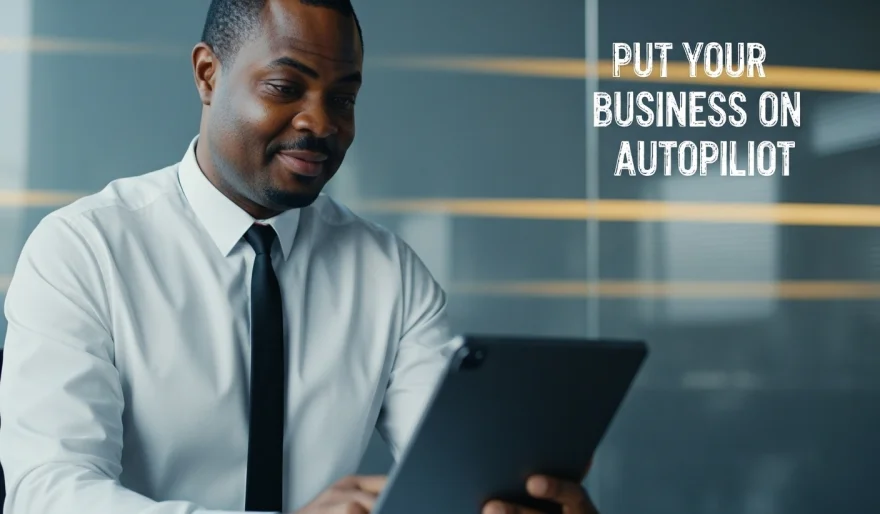
Ever wish you could clone yourself to handle all the tedious, repetitive tasks that eat up your day? You know, the ones that involve moving data between apps, sending follow-up emails, or updating spreadsheets. What if there was a tool that could connect all your favorite apps and put your workflows on autopilot, all while letting you inject some AI magic? Today, we're talking about Activepieces, a powerful, open-source automation platform that's a serious competitor to big players like Zapier, and it's designed with AI at its core.
What is Activepieces?
Activepieces is a workflow automation platform that allows you to connect over 330 apps and services to create powerful "flows" without writing a single line of code. It's a visual, drag-and-drop builder where you define triggers and actions. What makes Activepieces stand out is its open-source foundation, which gives you the flexibility to self-host for ultimate privacy and its "AI-first" approach. Unlike traditional automation tools, Activepieces is built from the ground up to integrate seamlessly with AI models, allowing you to create intelligent workflows for content generation, data processing, and more.
Why Use Activepieces?
AI-Native Automation: Activepieces is built for the AI era. You can use it to build sophisticated workflows that include steps like generating content with ChatGPT, summarizing a document, or scoring a lead with an AI agent.
No-Code and Open-Source: It's the best of both worlds. The no-code builder makes it easy for non-technical users, while the open-source nature gives developers full control to customize and extend the platform.
Cost-Effective: Its flat-rate pricing and self-hosting options make it a much more affordable alternative to competitors whose costs can skyrocket as your usage grows.
Human-in-the-Loop: Activepieces allows you to build workflows that require human approval at specific steps, ensuring AI automations don't go rogue on sensitive tasks.
How to Use Activepieces: A Step-by-Step Tutorial
Ready to build your first AI-powered automation? Let's walk through the process.
Step 1: Sign Up and Create a New Flow
Go to the Activepieces website (activepieces.com) and sign up for a free cloud account. You can also explore the self-hosted option.
On your dashboard, click "New Flow" to start building your first automation.
Step 2: Choose Your Trigger
Every flow starts with a trigger—an event that kicks off the automation.
Activepieces provides a wide array of options. For example, you could select:
Webhooks: To receive data from an external app or a form submission.
Google Sheets: To trigger a flow when a new row is added.
Typeform: To trigger a flow when a new form is submitted.
For this tutorial, let's select "Google Sheets" and "New Row" as our trigger.
Step 3: Add Your First "Piece" (The Action)
After you've set your trigger, click the "+" button to add an action. In Activepieces, these actions are called "Pieces."
In the search bar, look for the app you want to connect. For example, let's search for "OpenAI" to add an AI step.
Select the "OpenAI" piece and choose the "Ask ChatGPT" action.
Step 4: Configure Your Action and Prompt
Now, you'll need to configure the AI step.
In the "Prompt" field, write the instruction for the AI. You can even pull data directly from your trigger. For example:
Summarize the following customer feedback in one sentence: {{google_sheets.new_row.customer_feedback}}The
{{...}}is a data field from your Google Sheets trigger, which lets the AI automatically process the data from each new row.
Step 5: Add a Follow-Up Action
After the AI has generated its summary, you can add another "Piece" to do something with that information.
Click "+" again and search for "Slack."
Choose the "Send Message" action. In the message field, you can pull data from both the trigger and the AI action:
New customer feedback received: {{google_sheets.new_row.customer_feedback}} - Summary: {{openai.ask_chatgpt.summary}}
Step 6: Test, Publish, and Monitor
Use the "Test" button to run a sample flow and ensure everything is working correctly.
Once you're satisfied, click "Publish" to activate your flow.
You can monitor the "Runs" section to see your automations in action, view their history, and debug any issues that arise.
Key Use Cases for Activepieces:
Marketing: Automate lead nurturing by sending personalized emails or creating social media content from blog post drafts.
Customer Support: Build an AI chatbot that answers common questions or automatically routes support tickets to the right team.
Sales: Score leads based on behavior and automatically add high-value prospects to your CRM.
Human Resources: Automate the screening and categorization of resumes by having an AI summarize them for you.
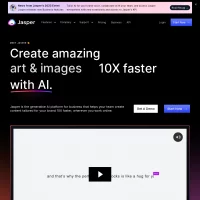
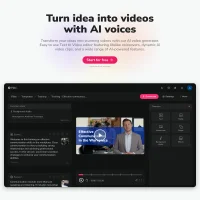
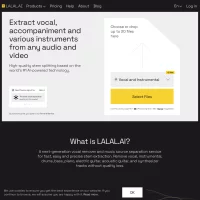
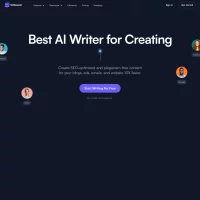
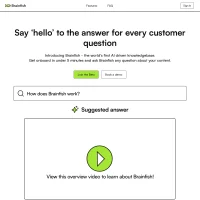
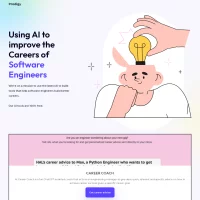
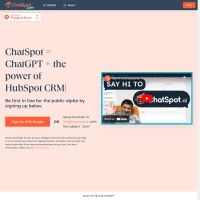
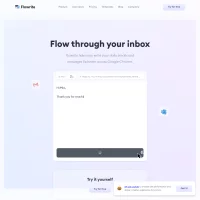
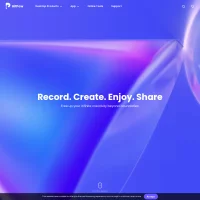
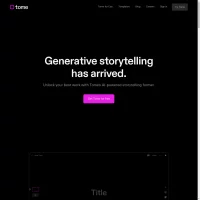
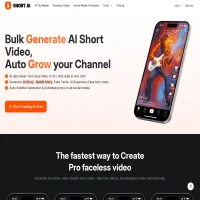
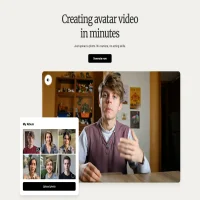
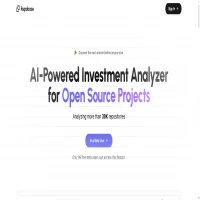
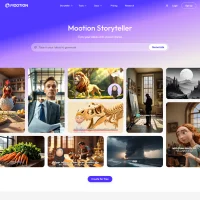
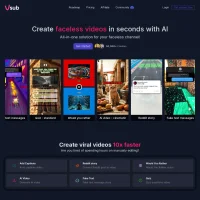
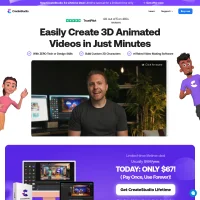
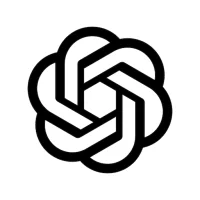
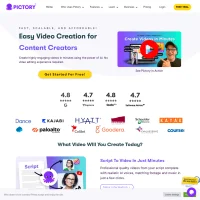
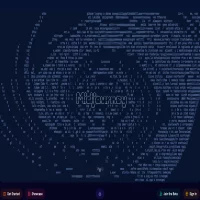
 AI Agents
AI Agents